Helldriver's online guide to playing Gran Turismo 4 online!
This guide is still a work in progress, so until it is finished, please only leave input on how it can be improved.
If you want a quick and dirty guide, go here. This guide is ment for the super newb.
Alright, so maybe you heard about this feature of playing GT4 online off a show like the Screensavers, like me. I'll tell you right now, this is not an easy process. Don't think simply because you can play a game like Socom online will make this a cake walk. Gran Turismo 4 has no real online mode, so playing online is a giant hack. It is designed to be played on LAN's with people that are usually all in the same room. If you want to play online, you need to checkout TeamXLink's website (by following the link).
If you do not know anything about basic networking, you may not wish to read this guide alone, consult someone who knows a little networking to help you out!
Playing GT4 online produces the following (typical) restrictions:
1. You can only play with one other player , instead of the full 6 supported. Why is this? Mostly because most broadband connections don't support the full upload bandwidth required to play with all 6 players. Perhaps if you have an internet connection that supports a full 100MBs of bandwidth, you could play with 6 players, however this is currently been untested.
2. It does not appear that the separate versions of GT4 in Chinese, Japanese, or English, can play with each other. If you want to play with people you know, make sure you all have the same version of GT4!
With that in mind, allow me to explain the basic concept of playing a LAN game, as if you were in a room with 5 other people that wanted to play Gran Turismo 4.
The Basic Idea
First, you need to choose one person of the 6 to be the host, or server as some will call it. This person will have the PS2 that will connect the other 5 together. Before you try to play a LAN game, open your options menu and set it up like the following:
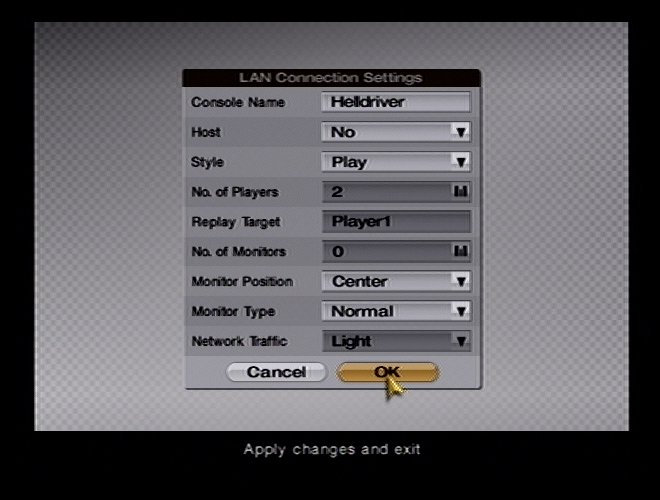
The Client should always look like this!
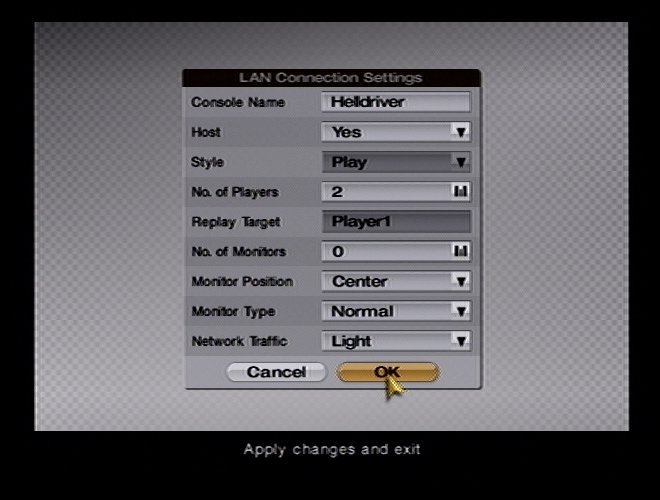
The Host (adjust player number as needed)
Note: On a LAN configuration, you most likely can use the network traffic setting as "heavy," however, for playing online, please set it to "Light"
If you are the host, it is VERY important to set the number of players that will join the game. This number includes yourself, so if you set the game to 1 player, you'll be racing by yourself!
Alright, once you have completed changing your options, and most importantly, SETTING YOUR NAME SO PEOPLE KNOW WHO YOU ARE, you can save the game, and reset your PS2. You reset your PS2 just to make sure the settings have been loaded correctly. Next you need to check your network settings. After the PS2 reloads, go to Arcade mode and select "Mult- LAN Race" from the list. If you do not have your PS2 setup for the network, create a new profile, and set the following options:
• Phy Config: auto-detect (NEVER change this, unless you have some really crappy switch/router)
• Authentication: no
• Use DHCP: yes
• Use auto DNS: yes
These are the most typical settings; however, they do not always work. If these settings are wrong, substitute them for some correct settings (this is where that consultant friend would come in handy). Once you have the correct settings, its time to test them. Cancel out and save your game again, reset the PS2, and return to the connect screen. Select your connection profile and select connect. If you get stuck at the Network Installation screen, you need to adjust your LAN configuration. If you see "Waiting for connection." (or WFC, as many in chat rooms will call it), then your most likely ready to play. Press Square to cancel.
With your settings set and tested, let's choose our favorite cars in arcade mode, so we can race with them when the time comes. Select Arcade mode again, but now select single race. Choose any of the modes you may play in LAN, and choose any track, and find a car you'd like to put on your favorites list. Press the up button when you find one of the cars you want, and you will be asked if you would like to add it to your favorites list. Choose OK, and it will now have a checkmark next to it. After you have selected the cars you want on your favorites list, go back to the main menu, and save your game. Once again, reset your PS2.
Normal LAN Play
Note: Throw PC Logic of game servers OUT THE WINDOW.
With everyone set to play, have only the clients go to Arcade mode, select Multi-LAN Race, and have them try to connect. Once all of the clients have their WTC screens, the server may now connect to the game. The game should start, and you should enjoy many hours of racing fun!
Playing online via XLink Kai:
Note: this is taking into account that your PS2 has been detected by XLink and that your PS2 has been setup correctly already.
Hopefully everyone will have been detected by now. If you have been on XLink Kai for awhile, exit. While XLink Kai is closed, reboot your PS2. Once GT4 has loaded into its main menu, restart Kai, and have the one other person you'd like join a newly created room. As a note, lag of around 30ms or less should be very smooth for 2 players, while lag around 30-50 may show some jumpiness but should still be playable. Now, ask the client to start their game, and once they see a WTC screen, the host should start his game. Baring any network problems, you should now be able to play online.